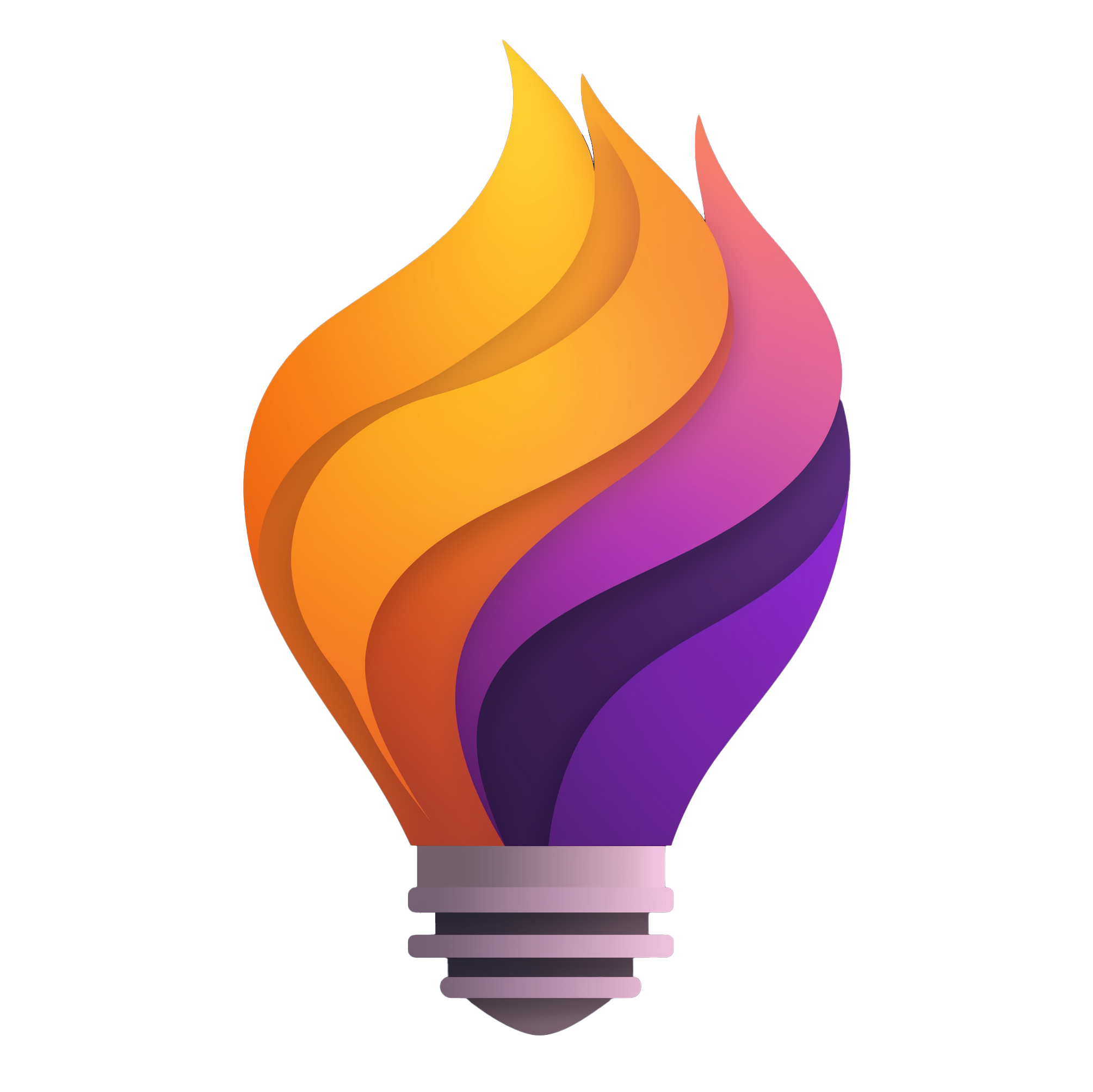Level Up Your Remote Team's Productivity
Leading a remote team in 2025 has its challenges. Keeping everyone informed, managing projects effectively, and encouraging collaboration can be difficult without the right tools. Relying on emails, instant messages, and countless video calls isn't a sustainable long-term strategy. Wouldn't it be great to streamline communication, centralize project information, and boost your team's productivity, all in one place?
The good news is, you can. Many powerful remote project management tools are available to address these challenges. These platforms offer solutions for everything from task management and file sharing to real-time communication and progress tracking. Selecting the right tool depends on factors like team size, project complexity, budget, and needed integrations.
A good remote project management tool should be intuitive, customizable, and scalable to meet your team's changing needs.
Some tools offer free plans with limited features, while others provide enterprise-level capabilities at a higher cost. You should also consider technical aspects such as cloud vs. on-premise hosting and mobile accessibility.
Choosing the Right Project Management Tool
Finding the right project management software can feel overwhelming. Here are some key features to consider:
- Task Management: Look for features like assigning tasks, setting deadlines, and tracking progress.
- Communication: Integrated communication tools, such as instant messaging and video conferencing, can streamline team interactions.
- File Sharing: Centralized file storage and sharing capabilities make it easy for everyone to access the latest documents.
- Reporting and Analytics: Track project progress and identify potential bottlenecks with detailed reports.
- Integrations: Seamless integration with other tools your team uses, like Slack or Google Workspace, can enhance efficiency.
In this article, we'll explore 10 leading remote project management tools designed to empower distributed teams in 2025. We'll examine their core functions, weigh the pros and cons, and highlight specific uses. This will give you the information you need to select the right platform to improve your remote team's productivity. Whether you're a small startup, an established tech team, or managing a large remote workforce, you'll discover the perfect tool to streamline your workflow and achieve your goals.
1. Asana
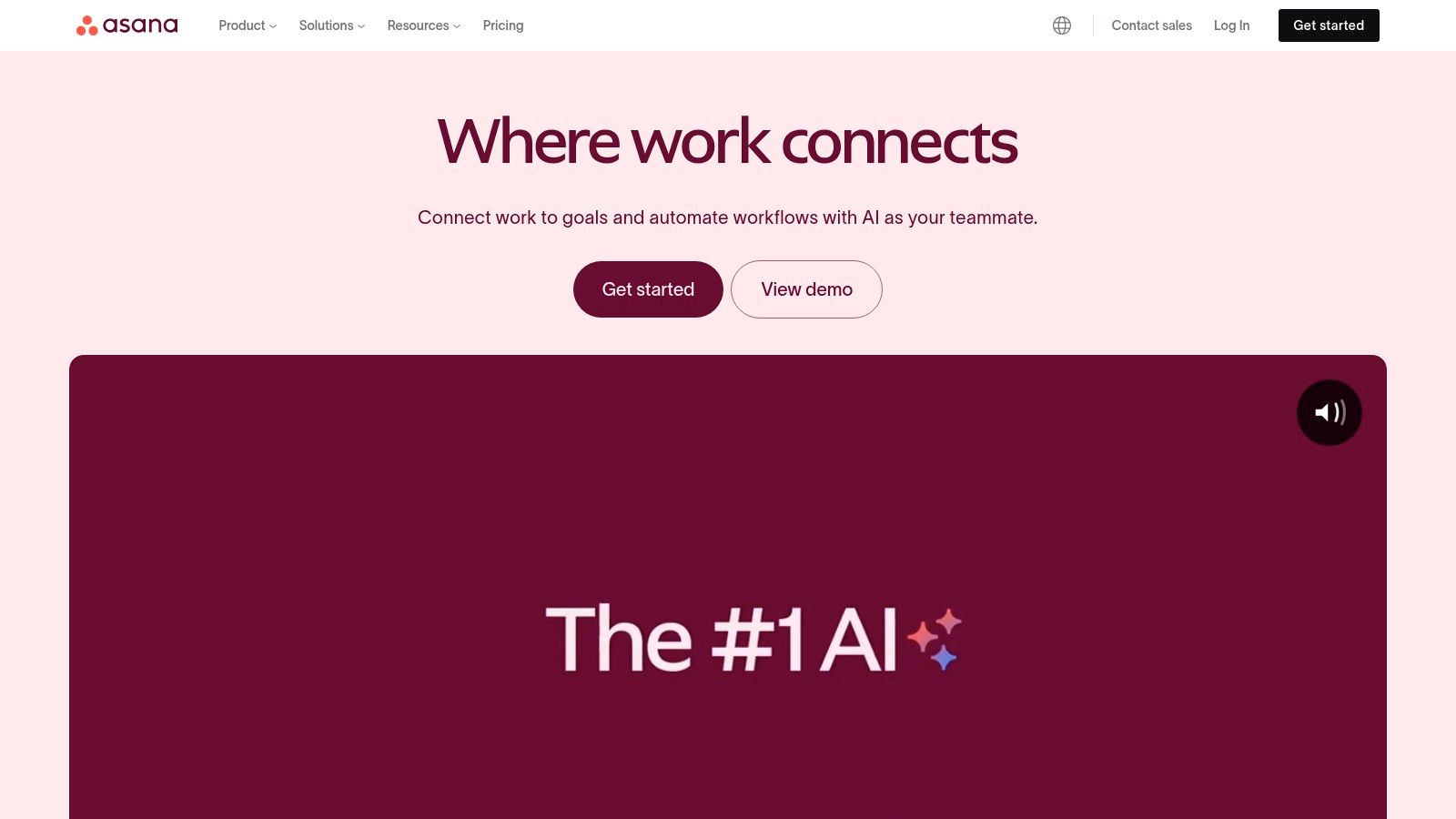
Asana is a versatile work management platform perfect for remote teams of all sizes. It provides a central hub for project planning, task management, and team communication. This makes staying organized and connected easier, even when working from different locations.
Asana offers a wide range of features designed to improve workflows. With multiple project views—like Kanban boards, lists, timelines, and calendars—it caters to diverse work styles and project needs. Marketing teams can use Kanban boards for content pipelines, while software development teams might use lists or timelines for sprints.
Visualizing task dependencies and tracking milestones keeps projects on track. Automated workflows and custom rules enhance efficiency by automating repetitive tasks and notifications. The Workload view helps managers balance team capacity and prevent burnout. With over 200+ integrations, Asana connects seamlessly with other tools like Slack and other CRM systems.
For remote tech teams, Asana’s robust features, such as task dependencies and milestones, are valuable for managing complex projects. Startups can benefit from the free tier, which allows small teams to begin managing projects without upfront costs. You might be interested in: Our guide on Managing Remote Teams.
Pros and Cons of Using Asana
Here's a quick rundown of the advantages and disadvantages of Asana:
Pros:
- Intuitive interface: Even new users can quickly learn Asana.
- Customizable workflows: Asana adapts to your team’s needs, from simple tasks to complex projects.
- Cross-functional collaboration: It facilitates communication across different teams.
- Robust free tier: A great starting point for startups and small businesses.
Cons:
- Cost for larger teams: Pricing can become a factor as your team grows.
- Learning curve for advanced features: Mastering all of Asana's functionality takes time.
- Potential clutter: Asana can become overwhelming if not organized carefully.
- Limited mobile app: The mobile app offers less functionality than the desktop version.
Website: https://asana.com/
Implementation Tip
Start with a simple project in Asana. Gradually introduce new features as your team becomes more familiar with the platform. Utilize Asana’s templates and resources for a quick and efficient start.
2. Monday.com
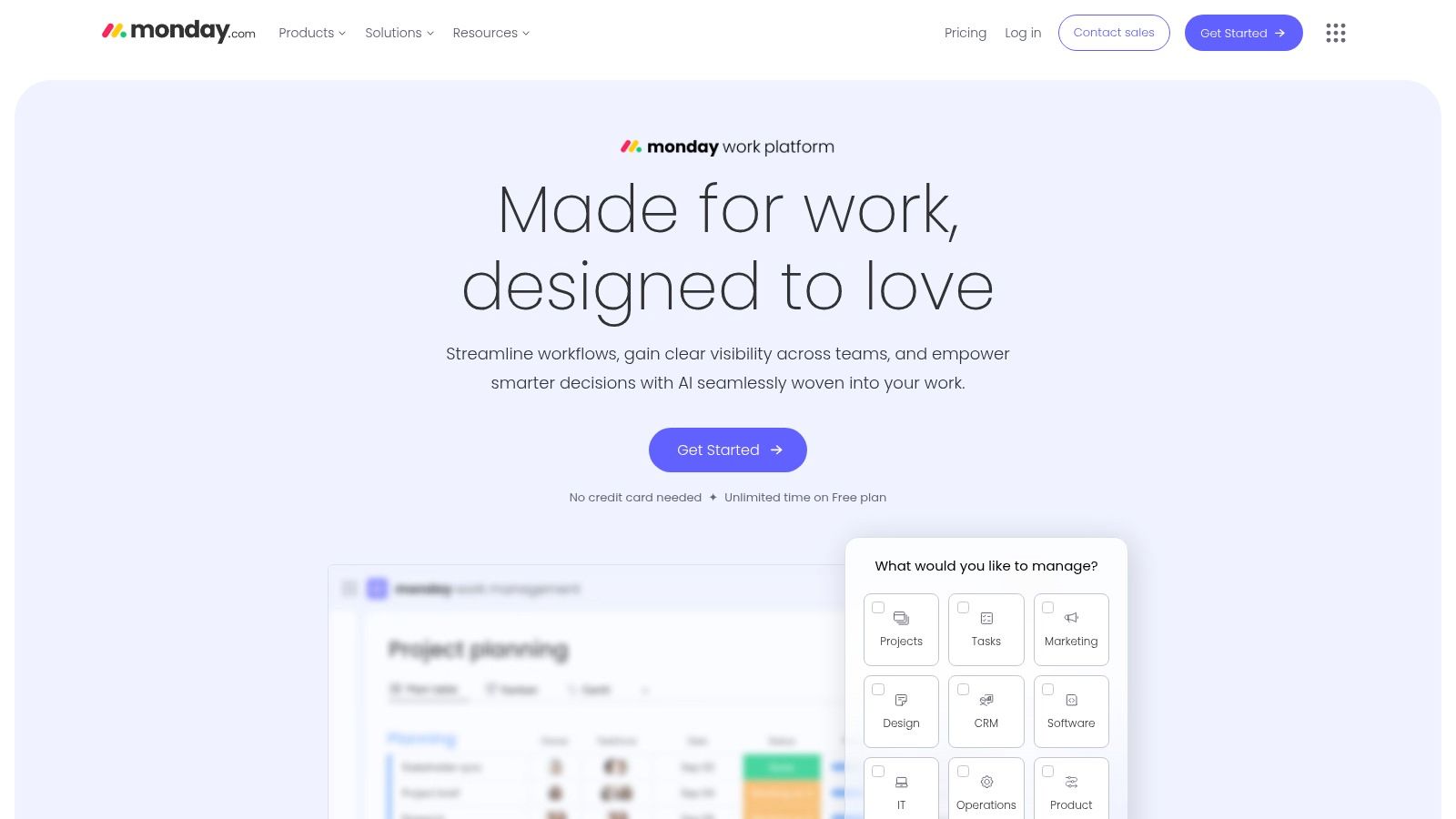
Monday.com is a visual and flexible Work OS (work operating system). It's ideal for remote teams who appreciate a graphical approach to project management. Its intuitive interface, customizable workflows, and robust features make collaboration seamless. This makes Monday.com a powerful hub for managing everything from small tasks to large, complex projects.
Think of it as a digital whiteboard on steroids. You can visualize projects using different views, including Kanban boards, Gantt charts, timelines, and calendars. This helps remote team members quickly understand project progress and dependencies, regardless of their location.
Features and Benefits
-
Customizable Templates & Workflows: Forget tedious setup. Monday.com offers a large library of pre-built templates for various project types (like marketing campaigns and product development). You can customize these templates to fit your specific needs. This saves remote teams valuable time.
-
Multiple Data Visualization Options: See your data in a way that works for your team. Whether you prefer Kanban, Gantt charts, or calendars, Monday.com has you covered.
-
Automations & Integrations: Streamline repetitive tasks and connect with tools like Slack, Google Drive, and Zoom. Automate reminders, notifications, and status updates. This keeps remote teams connected and reduces context switching.
-
Advanced Reporting & Analytics: Gain insights into project performance with customizable dashboards. Track progress, find bottlenecks, and make informed decisions. This keeps remote teams transparent and accountable.
-
Collaborative Docs & Whiteboards: Facilitate brainstorming and teamwork within the platform. No more scattered documents or lost feedback. These features are essential for distributed teams.
Pros
- Highly visual and customizable interface
- Excellent for managing several projects at once
- Intuitive drag-and-drop functionality
- Strong in-task communication features
Cons
- Pricing can be confusing and increase quickly with add-ons
- The number of features can feel overwhelming for new users
- Limited export options
- Some advanced features require more expensive plans
Pricing
Monday.com offers tiered pricing based on user count and features. Carefully evaluate your team's needs to select the right plan. See their website for current pricing.
Technical Requirements
Monday.com is cloud-based and accessible via web browser or mobile apps (iOS and Android). You only need a reliable internet connection.
Implementation/Setup Tips
- Begin with a template that matches your project.
- Customize the workflow and columns.
- Use automations to minimize manual tasks.
- Integrate with tools your team uses.
- Encourage team communication on the platform.
Comparison
Similar to Asana and Trello, Monday.com stands out with its highly visual interface and flexible customization. It caters to diverse project types and team sizes. This makes it a versatile option for remote teams needing a central hub for collaboration and project management.
Website
3. Trello
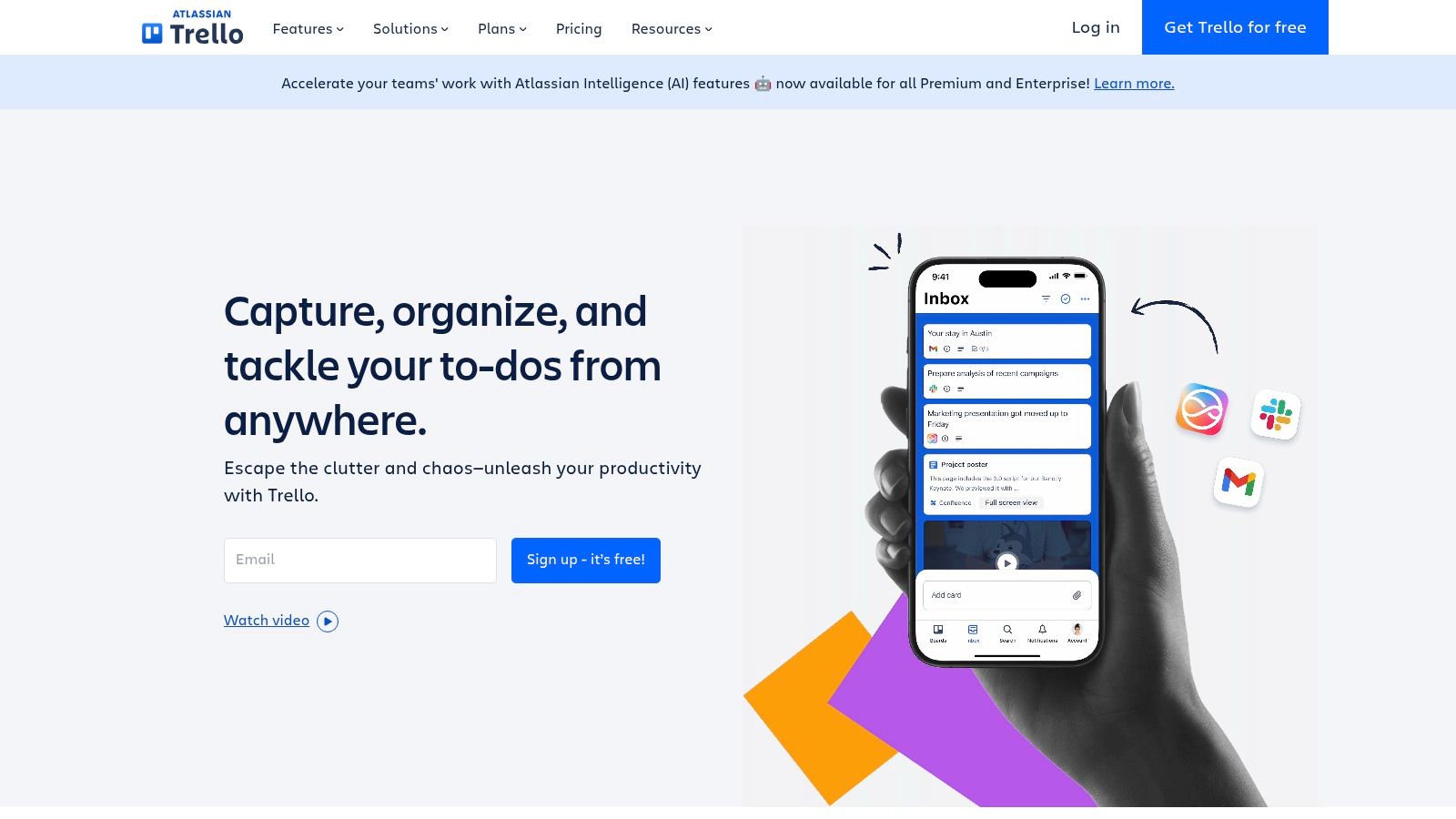
Trello is a popular choice for visual project management, built around the Kanban methodology. Using a straightforward system of boards, lists, and cards, Trello makes organizing tasks, tracking progress, and team collaboration simple. This is especially helpful for remote teams needing a shared, transparent view of their work. The drag-and-drop interface is a bonus for visual thinkers, making task management feel almost effortless.
Trello excels at managing workflows, from basic to moderately complex. Imagine managing a marketing content calendar. Each "list" could be a stage in the content process (e.g., "Ideas," "Drafting," "Editing," "Publishing"). Each "card" represents a piece of content. Team members move cards between lists as work progresses, giving everyone a clear picture of the content pipeline. Remote tech teams can use Trello for bug tracking, sprint management, or even tracking feature requests. Startups will find its flexibility ideal for handling various projects, from marketing campaigns to product development. For more remote team tips, check out this article on How to Master Virtual Brainstorming.
Trello offers a robust free tier, perfect for small teams or individuals just starting. This includes unlimited boards, lists, and cards, along with 10 team boards and basic integrations. Paid plans unlock advanced features like unlimited team boards, custom fields, advanced checklists, and more.
Key Features and Benefits
Features:
- Kanban boards: Customizable boards with lists and cards to visualize your workflow.
- Power-Ups: Extend Trello's functionality with integrations like calendar views and voting systems.
- Butler Automation: Automate repetitive tasks for a more efficient workflow.
- Card details: Add labels, checklists, due dates, attachments, and comments to individual cards for thorough task management.
- Board templates: Jumpstart your projects with pre-built templates for various project types.
Pros:
- Intuitive and easy to learn: Trello is user-friendly and requires minimal training.
- Visually appealing interface: The clean, colorful interface is engaging and enjoyable.
- Generous free tier: Plenty of features for basic project management are available for free.
- Great mobile experience: Manage your projects from anywhere.
Cons:
- Limited reporting capabilities: Trello may not be suitable for in-depth project analysis.
- Can become unwieldy for complex projects: More robust tools might be better for large, complex projects.
- Advanced features require paid subscription: Some helpful features are only available with a paid plan.
- Not ideal for timeline-based project management: While you can set due dates, Trello isn't designed for Gantt charts or critical path management.
Website: Trello
4. ClickUp
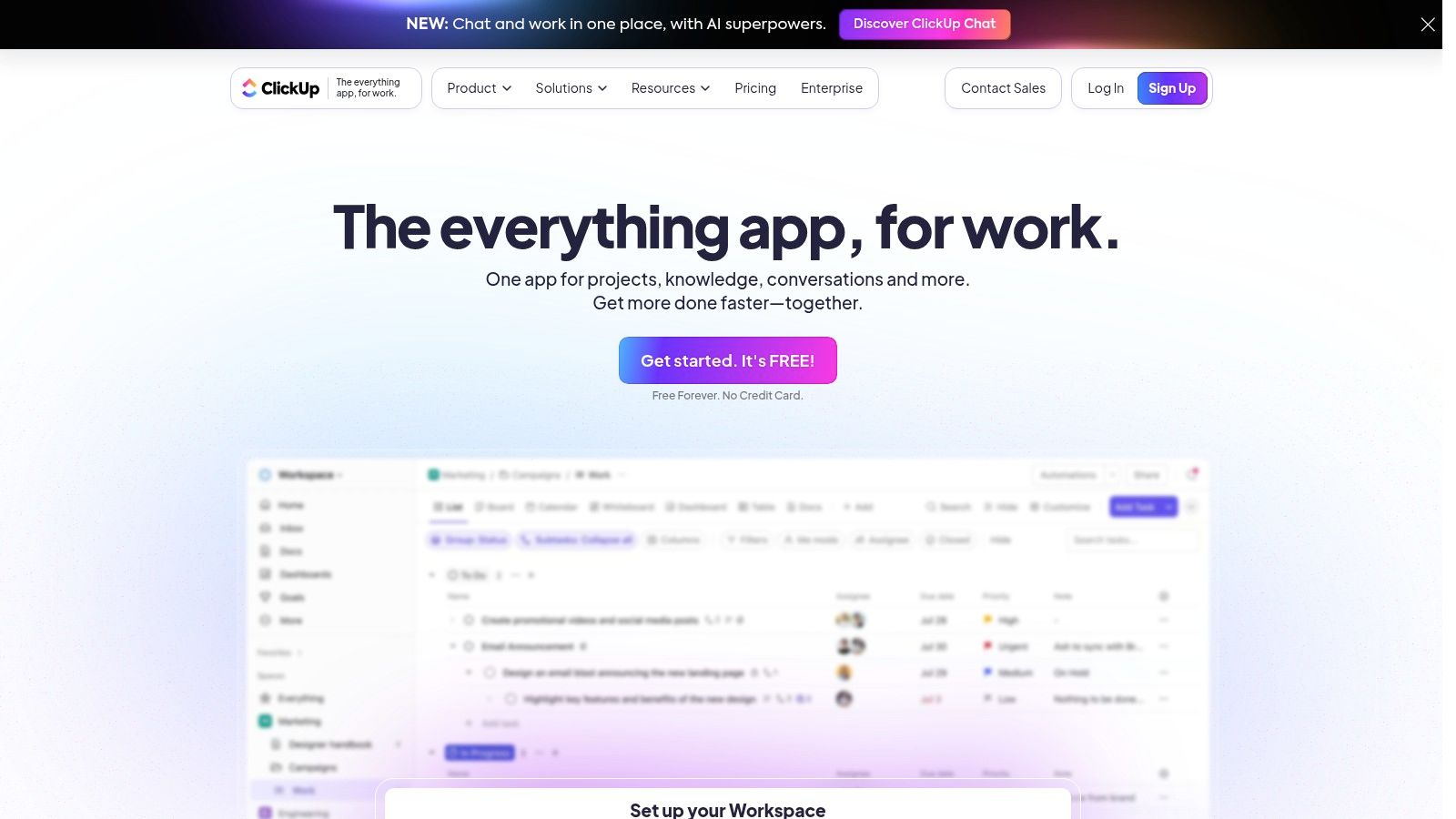
ClickUp is a true all-in-one project management platform. It aims to be the single tool you need, bringing together everything from tasks and goals to documents and team communication. This is particularly helpful for remote teams needing streamlined collaboration and clear communication across different locations.
Imagine a remote tech startup juggling tasks across development, marketing, and customer support. ClickUp can handle it. Developers can use custom statuses and fields to track bugs and sprints using Agile methodologies. Marketing teams can manage content calendars and social media campaigns with the calendar view. Customer support can even use ClickUp for ticket management, ensuring smooth handling of customer inquiries.
Key Features and Benefits
-
Multiple Task Views: ClickUp offers List, Board (Kanban), Calendar, Gantt, and Timeline views. This lets teams choose the view that works best for them, from a simple to-do list to a complex project timeline.
-
Customization: Tailor workflows with custom statuses, fields, and relationships. Need to track code reviews? Create a custom status. Need to link related tasks? Custom relationships are there for you.
-
Goals & OKRs: Track progress towards goals and manage Objectives and Key Results (OKRs) within the platform. This keeps everyone focused on the bigger picture and ensures work contributes to strategic objectives.
-
Built-in Docs, Whiteboards & Mind Maps: Collaborative document creation, virtual whiteboards, and mind mapping are all integrated, helping remote teams work together and generate ideas.
-
Time Tracking & Workload Management: Monitor time spent on tasks and visualize team workload to prevent burnout and ensure tasks are distributed evenly among remote team members.
Pros and Cons
Pros:
- Feature-Rich: ClickUp offers a wide range of features, covering almost every aspect of project management.
- Pricing: A generous free plan makes it accessible to startups, with paid plans offering great value.
- Constant Innovation: Regular updates and new features show ClickUp’s commitment to improvement.
- Consolidation: Replaces multiple tools, simplifying workflows and reducing software costs.
Cons:
- Learning Curve: The sheer number of features can be overwhelming at first. Take time to explore and configure the platform.
- Interface: While customizable, the interface can feel busy due to the many features.
- Performance: Some users have reported performance issues with large projects.
- Mobile App: The mobile app lacks some desktop features, which could affect remote team members who rely on mobile devices.
Pricing and Technical Requirements
Pricing: ClickUp has a free plan, and paid plans start at $7 per user per month.
Technical Requirements: ClickUp is web-based and works in any modern browser. Mobile apps are available for iOS and Android.
Implementation Tip
Start small. Use a small project and a limited set of features. As your team gets comfortable, gradually add more advanced features. ClickUp’s documentation and tutorials are helpful resources.
Website: ClickUp
ClickUp is a good choice for remote teams, particularly tech startups, looking for a centralized project management solution. The initial learning curve might seem steep, but the benefits in streamlined workflows and improved collaboration can make it a worthwhile investment.
5. Notion
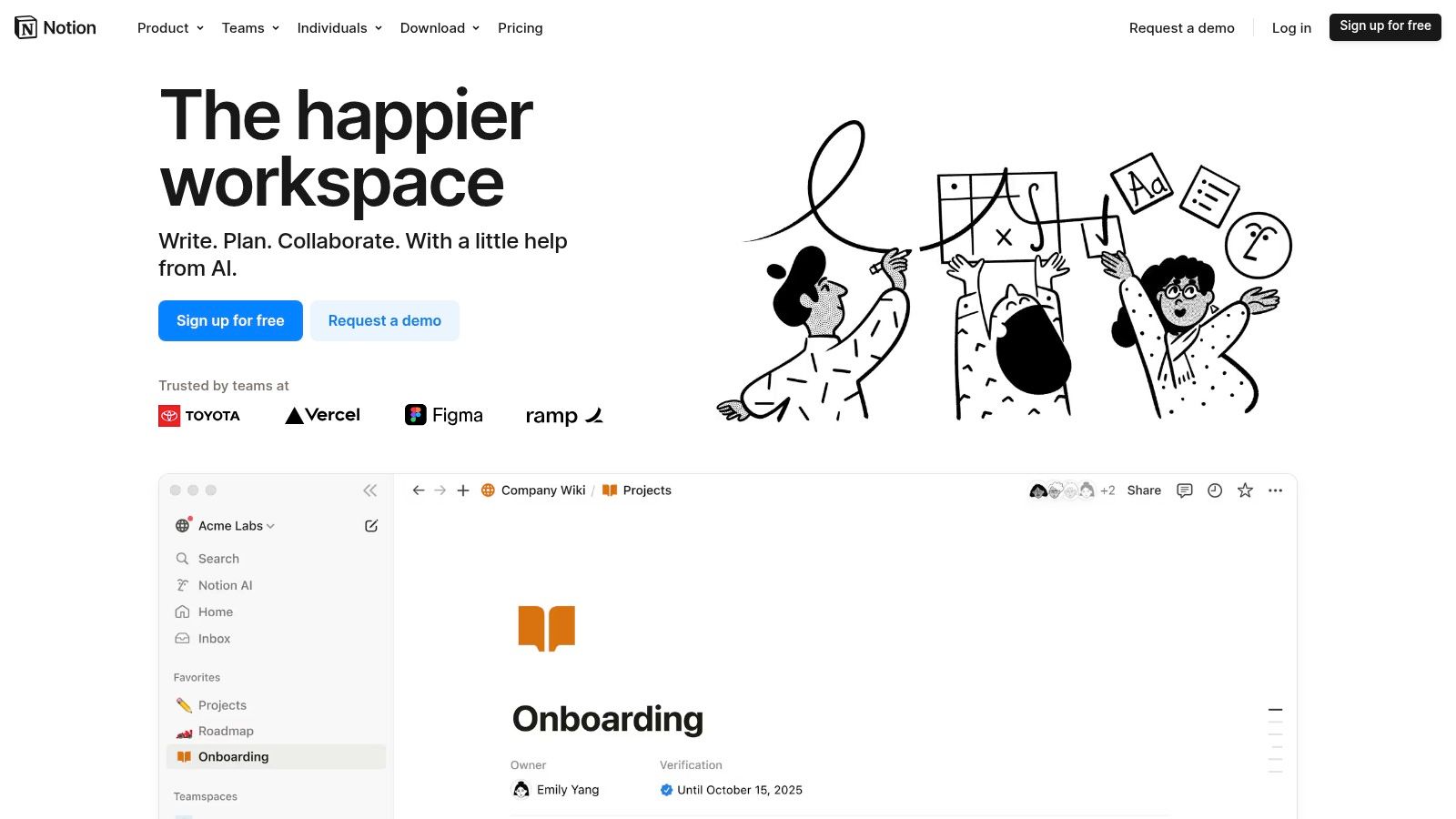
Notion is a truly versatile platform that combines project management, note-taking, and knowledge management. It's an all-in-one workspace ideal for remote teams, particularly startups and tech teams needing a central hub for everything. This includes project roadmaps, meeting notes, company wikis, and even design documentation.
Think of Notion as a digital Lego set for your work. Its flexible building-block structure allows you to create custom solutions perfect for your team’s unique workflows. Need a Kanban board for your sprints? Done. Want a database to track bugs and features? Easy. How about a wiki to document your API or onboarding process? No problem. You can even embed live data from other tools.
Key Features & Benefits
Notion offers a range of features designed to streamline your workflow and improve collaboration:
-
Flexible Database Views: View your data in different ways, like tables, Kanban boards, calendars, lists, and galleries. This adaptability is perfect for varying project needs. See your data dynamically to better understand progress and extract key insights.
-
Nested Pages for Hierarchy: Organize information effectively with nested pages. Create a clear structure for projects, documents, and knowledge bases. This hierarchy simplifies navigation and makes finding specific information quick and easy.
-
Properties & Relations: Connect different databases to create powerful relationships between projects, tasks, and other key information. Link a task on your sprint board directly to a bug report, for example.
-
Templates: Get started quickly with pre-built templates for a variety of uses. These include product roadmaps, meeting notes, content calendars, and design systems. Save time and ensure consistency across your team.
-
Collaborative Editing & Commenting: Work together seamlessly with built-in commenting and editing features. This real-time collaboration facilitates clear communication within your remote team.
Pros
-
Exceptionally Versatile and Adaptable: Notion can replace many different tools, simplifying your workflow and reducing the need to constantly switch between applications.
-
Strong Integration of Documents and Project Management: Keep all project-related information, from tasks and documentation, in one central place.
-
Great for Knowledge Management: Build a comprehensive company wiki and link it to relevant projects and tasks with ease.
-
Clean, Minimalist Interface: Notion is visually appealing and easy to use, even with its extensive features.
Cons
-
Learning Curve: It takes time and effort to master database relationships and other advanced features.
-
Performance: Notion can sometimes be slower than specialized tools, particularly when dealing with large databases.
-
Limited Offline Functionality: Full functionality requires an internet connection, a potential issue for remote teams in areas with unreliable connectivity.
-
Mobile Experience: While functional, the mobile app isn't as refined or feature-rich as the desktop version.
Pricing and Technical Requirements
Notion offers a free plan with some limitations on storage and team size. Paid plans start at a reasonable price per user per month for increased features and functionality. Notion is a web-based application accessible through any modern browser. Desktop apps for Windows and macOS and mobile apps for iOS and Android are also available.
Comparison With Other Tools
While tools like Asana and Trello are excellent for pure project management, Notion differentiates itself by integrating project management with documentation and knowledge management. This makes it a powerful all-in-one solution for remote teams needing more than just task management.
Implementation Tip
Start with a simple use case, such as a team wiki or a project Kanban board. This will help you familiarize yourself with the interface and core features. As your team gets more comfortable, gradually explore the more advanced features like databases and relations.
Website: https://www.notion.so/
6. Jira
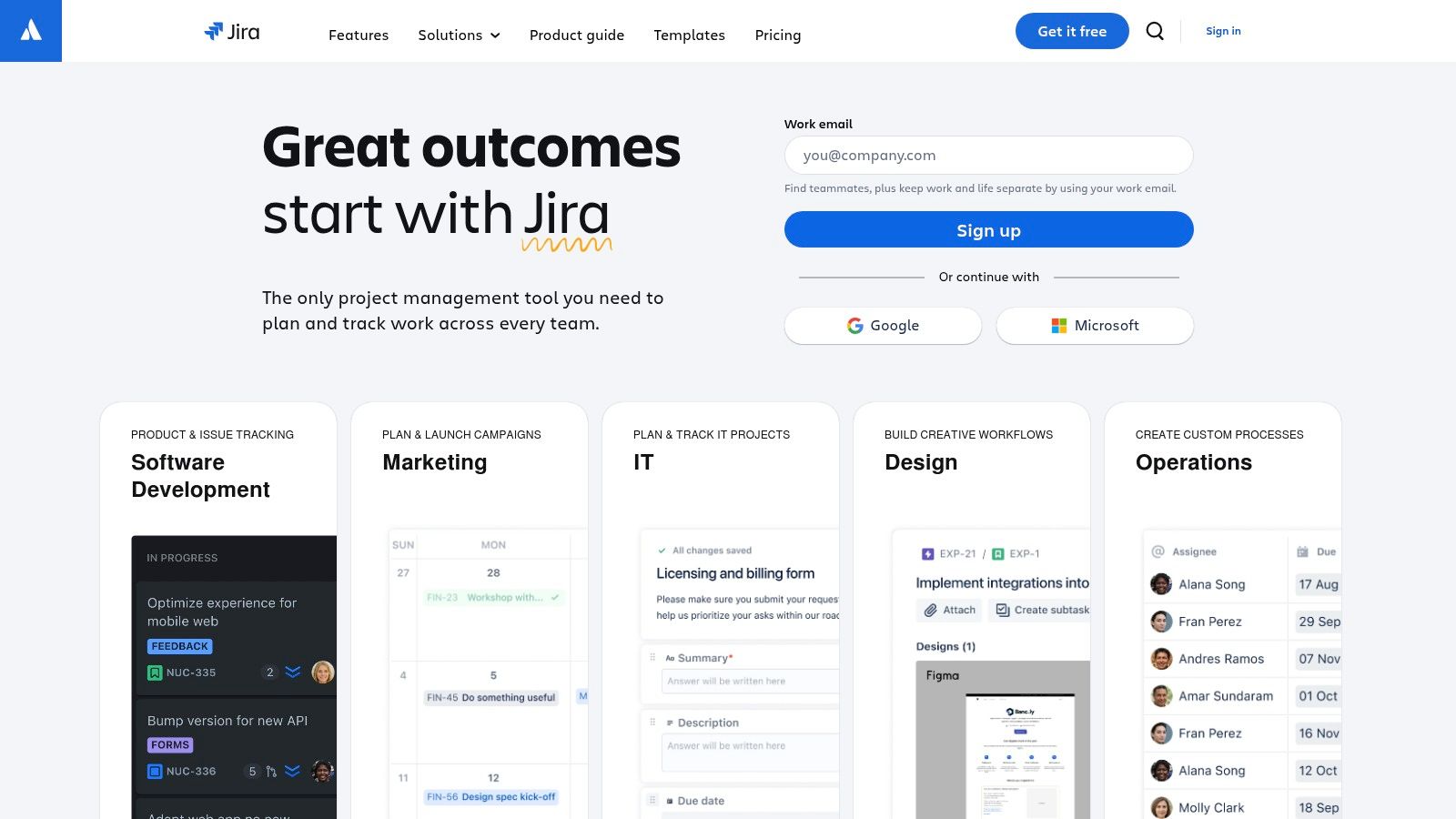
Jira is a leading project management tool built for software development teams. While it might not be the perfect fit for every remote team, its power and flexibility make it essential for those using Agile and Scrum methodologies. If your remote team develops software, Jira is worth considering.
Jira excels at managing the complexities of software projects. It offers robust features for issue tracking, sprint planning, and reporting. Imagine your remote developers smoothly collaborating on bug fixes, tracking feature progress, and visualizing their workflow on customizable boards. Jira makes this possible.
Key Features and Benefits
-
Scrum and Kanban Boards: These boards allow you to visualize project progress and manage workflows, adapting to your team’s Agile practices.
-
Advanced Issue Tracking: Track bugs, features, and tasks in detail. Assign priorities and monitor progress throughout the development lifecycle. This keeps everyone informed, no matter where they are.
-
Sprint Planning and Velocity Tracking: Plan sprints, estimate story points, and track team velocity for continuous improvement and predictable delivery.
-
Extensive Reporting and Burndown Charts: Gain insights into project health and spot potential roadblocks with detailed reports, including burndown charts to visualize sprint goal progress.
-
Powerful API and Integrations: Connect Jira with other development tools, like Git repositories and CI/CD pipelines, to create a streamlined workflow. This is key for remote teams using many integrated tools.
Pros
-
Industry Standard: Jira is widely used in software development, simplifying onboarding and finding experienced administrators.
-
Agile/Scrum Powerhouse: It provides excellent support for Agile and Scrum, offering the tools and structure needed for successful sprints.
-
Highly Customizable: Tailor workflows, automations, and reporting to meet your team's needs.
-
Robust Reporting: Generate detailed reports to monitor progress, track velocity, and identify improvement areas.
Cons
-
Steep Learning Curve: Mastering Jira’s complex features requires dedicated training and practice.
-
Overwhelming for Non-Technical Users: The technical focus can be daunting for team members outside of development.
-
Dated UI: The interface, while functional, feels less modern than some newer project management tools.
-
Time-Consuming Configuration: Setting up projects and workflows can be time-intensive.
Pricing and Technical Requirements
Jira offers various pricing plans based on user count and features. Check their website for the latest pricing details. Jira is cloud-based but offers self-hosted options for organizations with specific security needs.
Implementation Tips
-
Begin with a simple project and gradually add complexity as your team learns the tool.
-
Invest in team training to maximize the benefits of Jira’s features.
-
Customize workflows and automations to streamline your development process.
-
Regularly review reports to identify bottlenecks and areas for improvement.
Comparison with Similar Tools
While tools like Trello and Asana offer simpler project management solutions, they lack the specialized features Jira provides for software development. For Agile and Scrum-focused teams, Jira remains a top choice.
Website: https://www.atlassian.com/software/jira
7. Basecamp
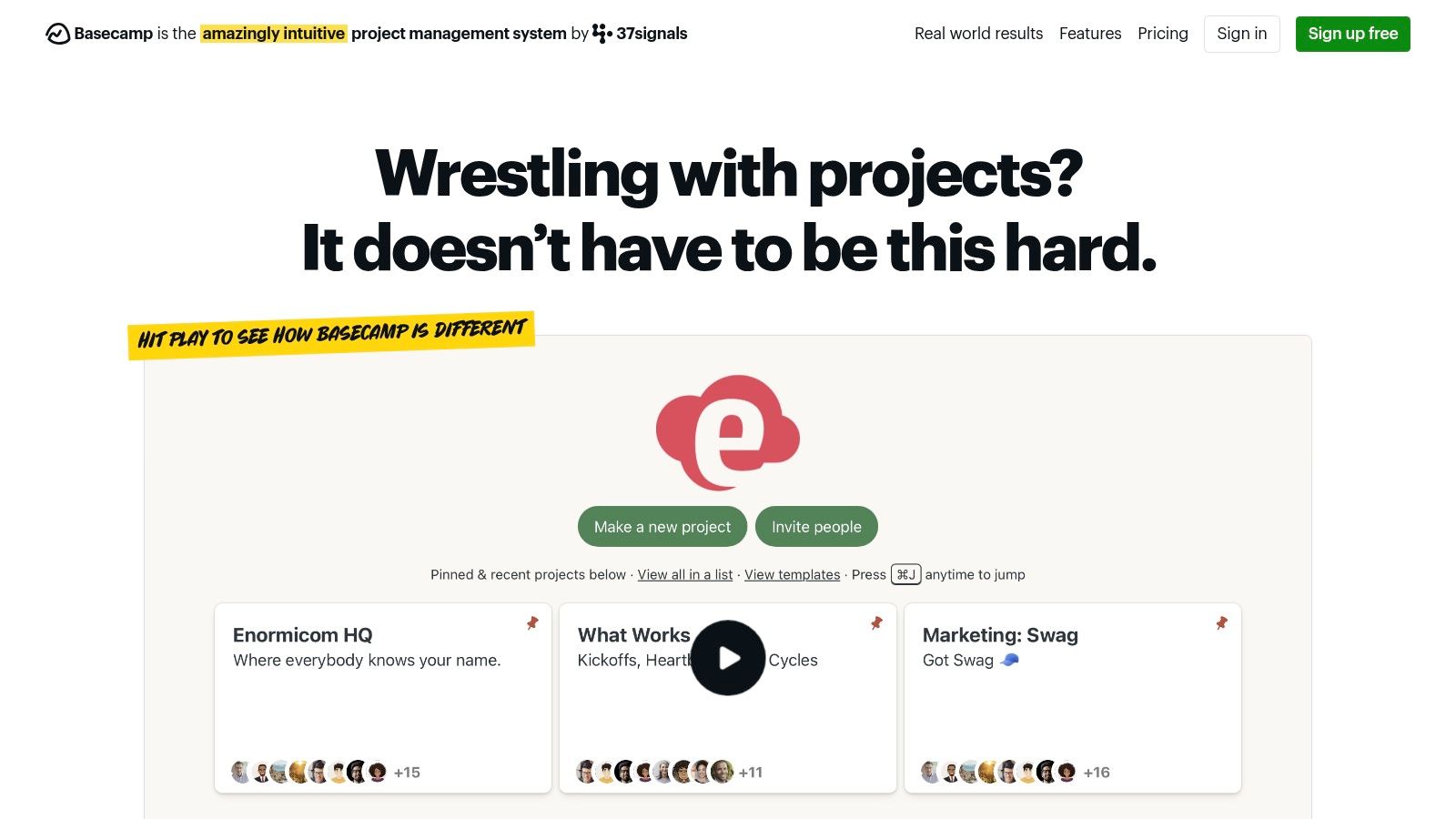
Basecamp is known for its simplicity and streamlined communication for remote teams. It's a project management and team collaboration tool designed to cut through the clutter and focus on the work. Unlike more complex alternatives, Basecamp concentrates on the essentials. These include message boards, to-do lists, schedules, documents, and group chat, all organized within specific project areas. This helps keep everything easily accessible and minimizes distractions.
Practical Applications:
-
Managing Marketing Campaigns: Brainstorm on message boards, assign tasks with to-do lists, and manage content calendars with the built-in scheduling feature. It's easy to keep clients informed and get their approvals.
-
Software Development: Track bugs, feature requests, and monitor sprint progress with to-do lists and message boards. Use the Campfire chat feature for quick questions and real-time problem-solving.
-
Onboarding New Remote Employees: Organize onboarding materials within the documents section. Use the schedule for onboarding tasks and meetings. Facilitate communication through message boards and Campfire.
-
Running Virtual Meetings: Schedule meetings and share important documents directly within Basecamp. This reduces the need for external scheduling tools.
Key Features and Benefits
- To-do Lists: Easily assign tasks, set due dates, and track progress.
- Message Boards: Centralize project discussions and keep all communication in one place.
- Scheduled Events: Manage deadlines and meetings with a clear calendar view.
- Document and File Storage: Ensure project files are easily accessible.
- Campfire Group Chat: Enable instant messaging for quick collaboration.
- Client Collaboration: Bring clients into the project with Basecamp's user-friendly interface.
Pros
- The simple, clean interface helps reduce distractions.
- The flat pricing structure (currently $99/month) offers predictable budgeting, regardless of team size.
- The intuitive interface makes client collaboration seamless.
- The strong focus on communication and documentation keeps everyone informed.
Cons
- Basecamp offers limited customization compared to competitors like Asana or Trello.
- It lacks Gantt charts and other advanced project visualization tools.
- It has no built-in time tracking.
- There's no free tier, only a 30-day free trial.
Comparison With Similar Tools
While Asana and Trello offer more customization and features like Gantt charts and Kanban boards, Basecamp's strength is its simplicity. If you need clear communication and straightforward client management, Basecamp is a good choice. If you need advanced project visualization or more granular task management, Asana or Trello may be better suited.
Implementation Tips
- Start with a well-defined project structure and assign roles clearly.
- Use the message boards to focus discussions and avoid excessive emails.
- Encourage team members to keep their to-do lists updated for accurate progress tracking.
- Integrate Basecamp with other tools like Google Calendar or Slack to enhance workflows.
Website: https://basecamp.com/
Basecamp is a valuable tool for remote teams looking for clarity and efficiency. Its focus on simplicity and streamlined communication promotes a productive work environment, making it a solid choice for managing projects of all sizes.
8. Microsoft Teams With Planner
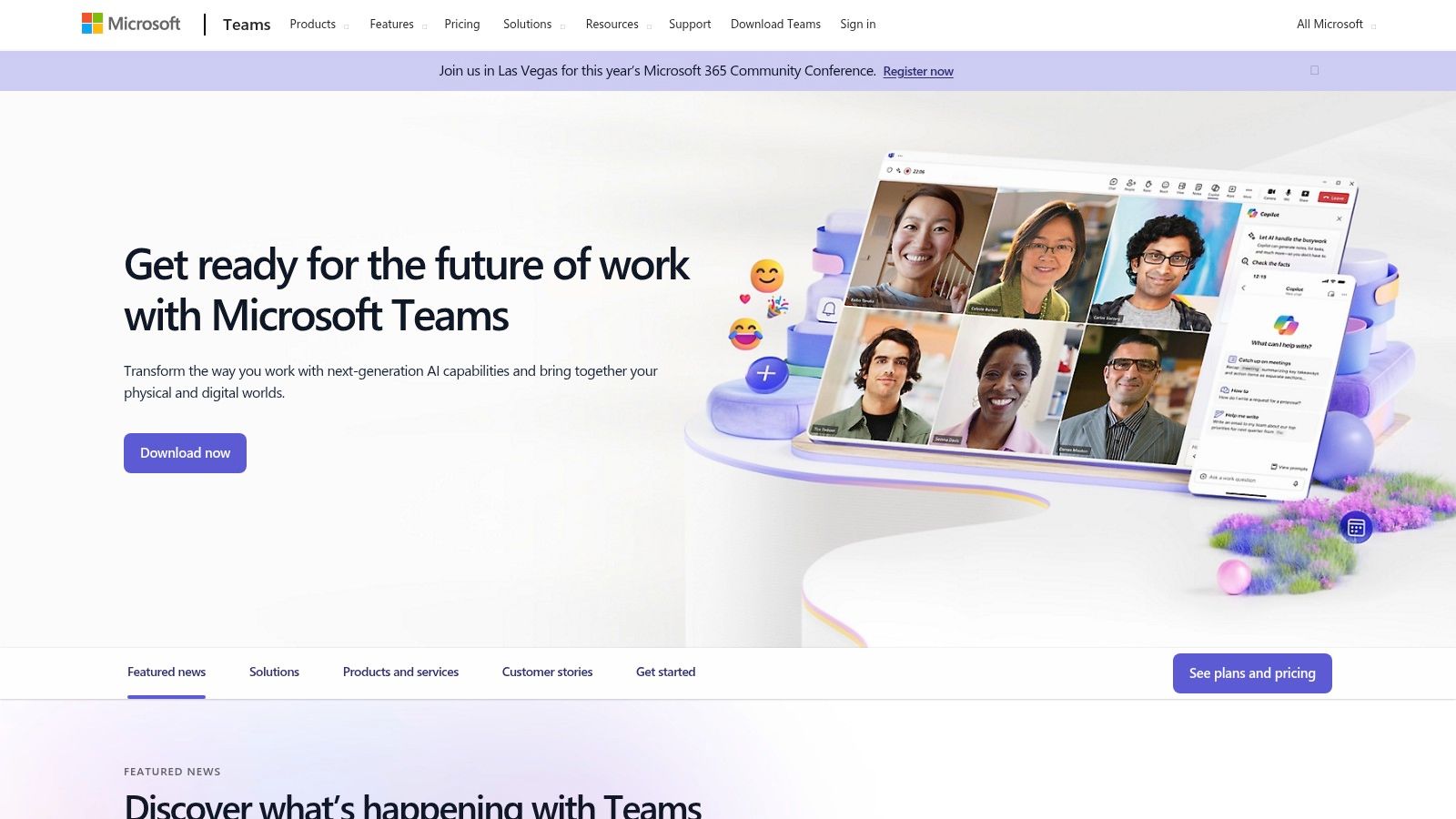
Microsoft Teams with Planner is a solid option for remote teams already using Microsoft 365. It provides a central hub for communication and basic project management. This streamlines workflows, often without needing new software.
Teams handles communication with chat, video conferencing, and file sharing. Planner adds task management using visual Kanban-style boards. This lets teams discuss projects, share documents, and track progress in one app. It's especially helpful for projects using Office 365 apps like Word, Excel, and PowerPoint, since Planner integrates seamlessly.
Imagine a remote marketing team planning a product launch. They can use Teams channels for discussions on different campaign aspects, like social media or content creation. Within each channel, they can use Planner to create task boards, assign tasks, and set deadlines. This might include writing blog posts, designing graphics, or scheduling emails. Integration with SharePoint and other Office 365 apps makes document collaboration and version control easy. For more on remote work, check out this guide on mastering asynchronous collaboration.
Features
- Integrated chat, video meetings, and file sharing
- Task boards with buckets and labels in Planner
- Seamless Office 365 document collaboration
- Channel-based team organization
- Deep integration with Microsoft 365 apps
Pros
- All-in-one solution for communication and project management
- Included with many Microsoft 365 subscriptions
- Tight integration with Office documents and SharePoint
- Enterprise-grade security and compliance features
Cons
- Task management is less robust than dedicated project management tools like Asana or Trello. It lacks Gantt charts, dependencies, and custom fields.
- The interface can feel cluttered.
- Some users report performance issues, especially with large teams and projects.
- Requires using the Microsoft ecosystem.
Pricing and Technical Requirements
Microsoft Teams and Planner are included with most Microsoft 365 business and enterprise subscriptions. Check your Microsoft 365 plan for details. Teams has desktop apps for Windows, macOS, and Linux, and mobile apps for iOS and Android.
Implementation Tips
- Create dedicated Teams channels for specific projects or teams.
- Use Planner boards within each channel to manage tasks and track progress.
- Use labels and buckets in Planner to categorize and prioritize tasks.
- Integrate relevant Office 365 files directly into Planner tasks.
- Encourage team members to actively use Teams for communication and collaboration.
9. Smartsheet
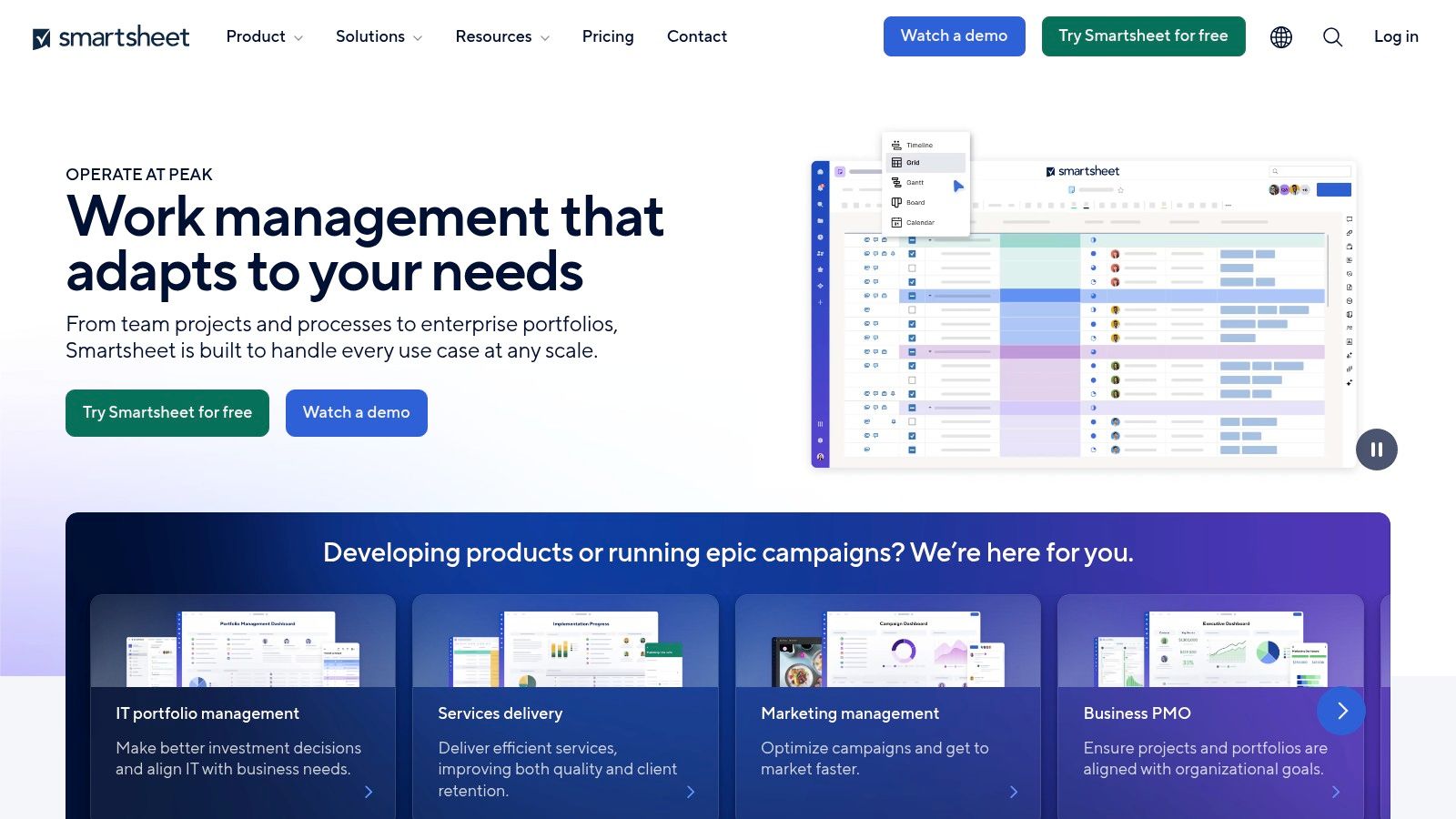
Smartsheet is a popular choice for teams needing a powerful project management tool built around the familiar spreadsheet format. It combines the simplicity of tracking projects in Excel with the robust features of dedicated project management software. Think of it as your everyday spreadsheet, but supercharged for managing projects, making it especially useful for remote teams transitioning to a more structured work style.
This platform shines when handling data-heavy projects and complex workflows. It’s particularly well-suited for remote tech teams and startups experiencing rapid growth and evolving processes. Imagine tracking marketing campaigns with detailed ROI metrics, managing software development sprints with intricate dependencies, or even streamlining remote onboarding with automated checklists. Smartsheet can handle it all.
Key Features and Benefits
Smartsheet’s spreadsheet-style interface makes it easy to learn and use, allowing team members to quickly get up to speed and start contributing. Some key features include:
- Spreadsheet-like interface with project management capabilities: Manage tasks, resources, and timelines in a format everyone already knows.
- Multiple Views: Visualize your project data in different ways using Gantt, calendar, and card views to suit various needs and preferences.
- Workflow Automation and Approval Processes: Streamline repetitive tasks, automate notifications, and create custom approval workflows for better efficiency and fewer bottlenecks in remote collaboration.
- Forms for Data Collection: Gather information easily from your team and stakeholders using customizable forms. This centralizes data input and cuts down on manual data entry.
- Detailed Reporting and Dashboards: Get valuable insights into project progress, resource allocation, and potential roadblocks with robust reporting features and customizable dashboards, crucial for transparency and alignment in remote teams.
- Robust Permission Settings and Role-Based Access: Control access to sensitive information and ensure data security and proper governance within a distributed team by managing who can view and edit specific data.
Pros and Cons of Using Smartsheet
Pros:
- Familiar Interface: The spreadsheet-like interface makes onboarding remote team members quick and easy.
- Handles Complexity: Excellent for managing intricate processes and workflows, ideal for remote tech teams and startups with complex projects.
- Strong Reporting: Provides in-depth reporting capabilities that enable data-driven decisions and offer valuable project insights.
- Secure Access: Robust permission settings and role-based access ensure data security and control in remote work environments.
Cons:
- Cost: A higher price point than many competitors. It might not be the most budget-friendly choice for smaller teams or startups with limited resources. Pricing starts at $7/user per month (at the time of writing; check their website for current pricing).
- Utilitarian Interface: While functional, the interface might not be as visually appealing as some other project management tools.
- Limited Mobile Experience: The mobile app, while available, doesn't offer the full functionality of the desktop version, a potential drawback for remote teams heavily reliant on mobile devices.
- Setup Time: Implementing advanced features like automation and complex workflows may require some initial time investment for configuration.
Implementation Tip and Comparison
Start with a simple project to get your team familiar with Smartsheet. Use the provided templates to speed up setup and create standardized processes.
While similar to tools like Airtable and Monday.com in offering database-like functionality within project management, Smartsheet stands out with its strong reporting and workflow automation capabilities. This makes it a particularly good option for data-intensive projects.
Final Thoughts and Website
Smartsheet offers a powerful solution for remote teams ready to move beyond basic spreadsheets but who still appreciate a familiar grid interface. While it’s pricier than some alternatives, its robust features, especially in reporting and automation, justify the cost for teams managing complex projects and workflows.
10. Wrike
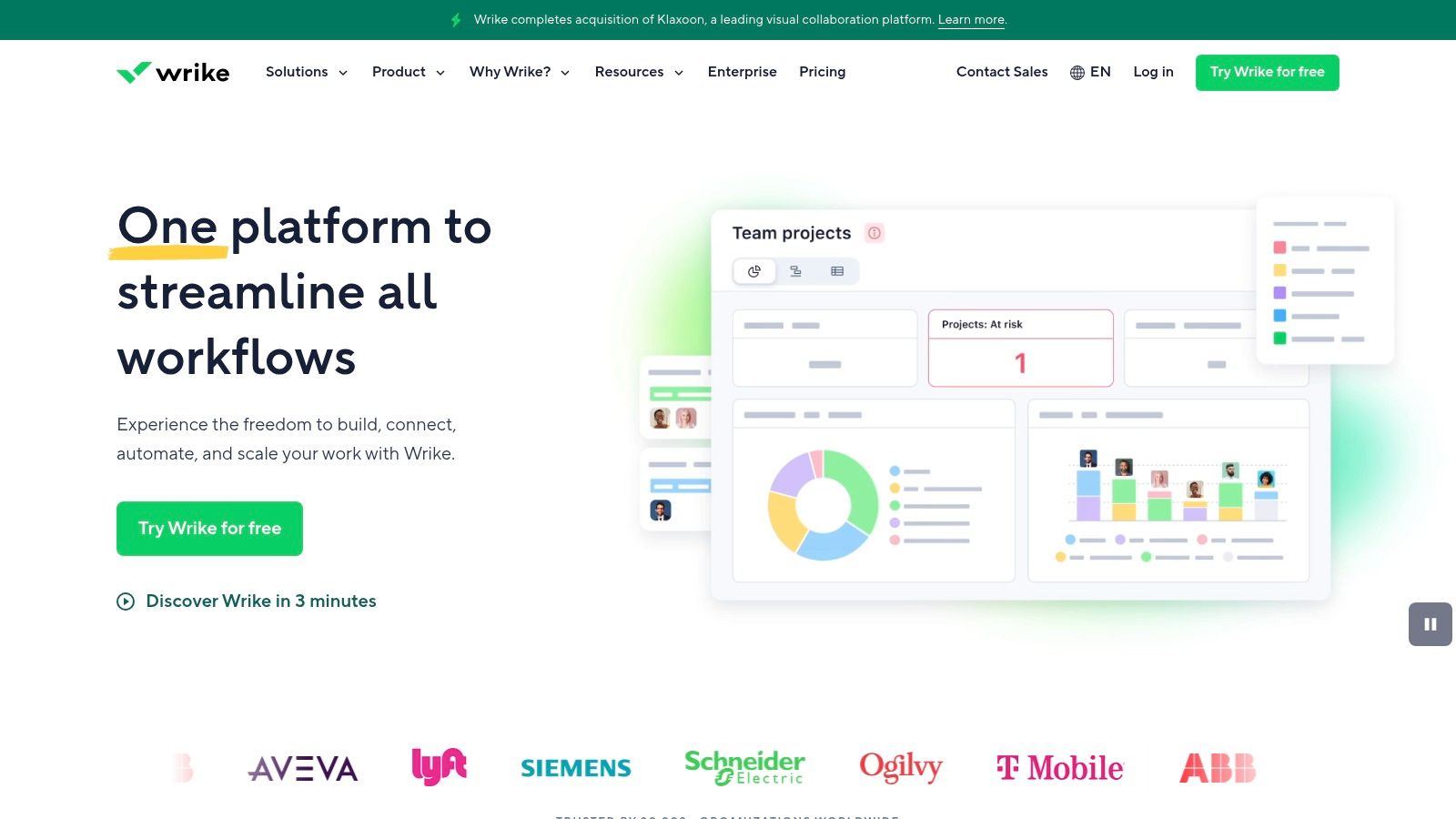
Wrike is a powerful work management platform designed for larger, enterprise-level remote teams. It offers robust customization and scalability, making it a strong contender on this list. While some tools prioritize simplicity, Wrike excels at adapting to complex workflows. This helps keep everyone on the same page, even across multiple departments. Think of it as a customizable powerhouse for project management.
Wrike goes beyond simple task management. It's a comprehensive solution for managing entire projects, resources, and reporting across your organization. Imagine a rapidly scaling remote tech startup. Wrike allows you to customize workflows for different teams, like development, marketing, and customer support. All while maintaining a high-level overview of progress and resource allocation. Need to manage complex software releases with many moving parts and approvals? Wrike is built for that.
Key Features & Benefits
-
Custom Workflows & Request Forms: Tailor Wrike to your specific processes. This is especially helpful for remote teams, standardizing operations even when team members are dispersed. You can create custom request forms for new projects, bug reports, or creative requests, streamlining intake and ensuring consistency.
-
Interactive Gantt Charts & Resource Management: Visualize project timelines, dependencies, and resource allocation with interactive Gantt charts. This is invaluable for remote tech teams managing sprints, tracking progress, and identifying potential bottlenecks. The workload view offers a clear picture of team capacity, enabling proactive adjustments to prevent burnout.
-
Cross-Tagging for Multi-Dimensional Organization: Organize tasks and projects with multiple tags, enabling flexible reporting and analysis. This is essential for complex projects involving multiple teams or departments. For instance, a remote marketing team can tag content by campaign, channel, and team member for detailed reporting.
-
Real-Time Collaboration: Facilitate seamless communication directly within the platform. Team members can collaboratively edit documents, comment on tasks, and provide approvals, all within Wrike. This reduces email clutter and keeps all project-related communication centralized.
Pros & Cons of Using Wrike
Pros:
- Highly Adaptable: Configurable to meet the diverse needs of various departments.
- Robust Reporting & Analytics: Get in-depth insights into project performance and team productivity.
- Strong Security & Permission Controls: Maintain data security and granular control over access to sensitive information.
- Excellent for Cross-Team Collaboration: Streamlines communication and coordination for large organizations.
Cons:
- Steep Learning Curve: New users may initially find the extensive features overwhelming.
- Complex Interface: Can feel cluttered without careful configuration.
- Higher-Tier Plans Needed for Advanced Features: Access to some powerful features requires a more expensive plan.
- Setup & Configuration Requires Time Investment: Successfully implementing Wrike takes planning and training.
Pricing and Technical Requirements
Pricing: Wrike offers a free plan for small teams, with paid plans starting at $9.80/user/month. Custom enterprise pricing is also available. For the most up-to-date pricing information, visit their website.
Technical Requirements: Wrike is a cloud-based platform accessible through any web browser and mobile apps for both iOS and Android.
Implementation Tips
- Start with a Pilot Project: Don’t try to implement Wrike across the whole organization at once. Begin with a small team or project to test workflows and configurations.
- Invest in Training: Make sure your team knows how to use the platform effectively. Wrike provides training resources and webinars.
- Customize Workflows Gradually: Avoid overcomplicating things from the beginning. Start with basic workflows and gradually add complexity as needed.
Comparison With Similar Tools
While Wrike shares some functionalities with tools like Asana and Monday.com, its extensive customization and robust reporting set it apart. This makes Wrike a better fit for larger organizations with complex project needs. Smaller teams or those needing a simpler interface might find Asana or Monday.com a better fit.
Website: https://www.wrike.com/
Core Features Comparison: Top 10 Remote Project Management Tools
| Tool | Core Features ✨ | UX/Quality ★ | Value Proposition 💰 | Target Audience 👥 |
|---|---|---|---|---|
| Asana | Multiple views, workflow automation | Intuitive & user-friendly | Free tier; scalable for larger teams | Cross-functional teams |
| Monday.com | Customizable boards, automations | Highly visual, drag-and-drop | Flexible plans; add-ons increase cost | Teams preferring graphical management |
| Trello | Kanban boards, card automation | Simple, clean interface | Generous free plan; upgrades for advanced use | Visual thinkers, small teams |
| ClickUp | Multiple views, docs, whiteboards | Feature-rich yet with a learning curve | Generous free plan; competitive pricing | Teams needing an all-in-one solution |
| Notion | Custom workspaces, databases, wikis | Clean and minimalist | Affordable and versatile | Teams managing projects and knowledge |
| Jira | Agile boards, sprint planning, comprehensive reports | Powerful for dev teams; complex | Enterprise-focused pricing | Software development teams |
| Basecamp | To-do lists, message boards, group chat | Simple & distraction-free | Flat pricing with no per-user fees | Remote teams, client collaborations |
| Microsoft Teams with Planner | Integrated chat, video meetings, task boards | All-in-one if you’re in Microsoft ecosystem | Value added with Office 365 subscriptions | Enterprise teams, MS-centric organizations |
| Smartsheet | Spreadsheet-based PM, automation, dashboards | Familiar yet utilitarian | Higher price but robust reporting | Data-heavy, process-driven teams |
| Wrike | Custom workflows, Gantt charts, resource management | Adaptable but can be complex | Enterprise pricing for advanced features | Large organizations, cross-team collaboration |
Choosing the Right Remote Project Management Tool
Picking the perfect project management tool for your remote team depends heavily on your team's specific needs, how you work, and your budget. There are tons of options available, such as Asana, Monday.com, Trello, ClickUp, Notion, Jira, Basecamp, Microsoft Teams, Smartsheet, and Wrike. With so many choices, it can be a little overwhelming. Here's a simple way to approach the decision:
Team Size and Project Complexity
Think about how big your team is and how complicated your projects are. For smaller teams with simpler projects, tools like Trello or Asana might be all you need. If you have a larger team with more complex projects and lots of dependencies, you'll likely need a more robust platform like Jira or Wrike.
Required Features
What features are absolutely essential for your team? Do you need Gantt charts? Is time tracking important? What about advanced reporting? Create a list of must-have features. This will help narrow your options.
Integrations
Consider the tools your team already uses. It’s important to choose a project management tool that integrates well with your other software, such as communication or CRM platforms. Seamless integrations are key to smooth, efficient workflows.
Budget and Resources
Project management tools offer a wide range of pricing, from free plans with limited features to enterprise-level solutions with all the bells and whistles. Be sure to factor in the cost, along with any training or support resources needed for implementation.
Implementation and Getting Started
Look for tools with user-friendly interfaces and plenty of available resources. An easy onboarding process is crucial for team adoption. Take advantage of free trials and demos to see if the tool really works for your team in practice.
Key Takeaways
Here are the main points to remember:
-
Define Your Needs: Before you start evaluating tools, be sure you have a clear picture of your team's specific requirements.
-
Explore Free Trials: Don’t commit to a paid plan until you’ve had a chance to test-drive a few potential tools.
-
Prioritize Integrations: Smooth data flow between your tools will really boost your team’s productivity.
-
Consider Scalability: Choose a tool that can adapt and grow along with your team and your project needs.
Project management tools are fantastic for organizing tasks and timelines, but driving innovation in remote teams requires a different tactic. To boost your team's creative potential, consider a dedicated brainstorming tool. Bulby is one such tool, designed specifically for remote collaboration. It offers AI-powered guidance and research-backed exercises to help overcome cognitive biases, encourage diverse thinking, and transform virtual brainstorming sessions into dynamic, productive experiences.